
CONTENTS
BROWSERS
CURRICULUM GUIDE
FONT SIZE
MULTIMEDIA PLUG-IN
NAVIGATION
QUESTIONS
SCREEN RESOLUTION
SITE MAP
This site is currently designed for Internet Explorer or Firefox versions 4 or higher. You will experience problematic shifts in page layout with lower versions of these browsers.
Click here to download
the most recent version of Internet Explorer
Click
here to download the most recent version of Firefox
A Curriculum Guide is not yet available, but is planned for the near future. The site is designed to foster discussion on the authenticity of the Lincoln assassination relics and the historical and scientific tools available for this type of investigation. Site visitors are invited to participate in the investigation, and to arrive at their own conclusions by weighing the historical, material, and scientific evidence.
You can adjust the default setting for your browser if the font size appears to be either too small or too large.
To change your font size in either Netscape Communicator or Internet Explorer via Windows:
Select View on the menu bar.
Select size preference (Increase Font, Decrease Font) and then Reload. If you enlarge the font too much, the text will become jumbled (to correct, select Decrease Font and then Reload).
You can also select Edit on the menu bar, Preferences, and then Fonts for a more precise adjustment.
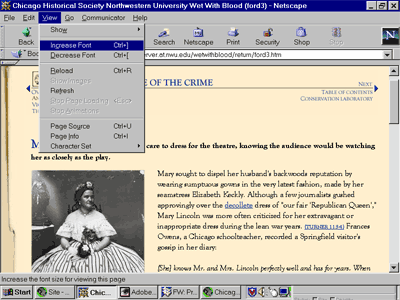
For videos, virtual reality scenes, and some sound files you will need to download Apple's QuickTime. This is a free download that works on both Windows and Macintosh systems. You need to know how your system connects to the Internet, and the choices are as follows:
56K Modem
DSL/Cable
Intranet/LAN
Installation is a three-step process:
1. Download the QuickTime files to your local system from the direct link below.
2. Locate the QuickTimeInstaller.exe file on your local system and install the files. Installation time will vary from 5-90 minutes depending on the type of installation selected and the speed of your connection (a minimum installation is sufficient for viewing this site).
3.
View the sample movie provided at the end of the installation process to be
sure that you have installed Quicktime properly.
Navigation bars are provided at the top and bottom of each page (top only in Introduction). Use these bars to move directly between pages or subsections. Links to the Table of Contents and Conservation Laboratory will provide additional navigation options.

If you have any questions or problems please feel free to email us at [email protected]
This site has been designed for optimum viewing on computers with screen resolutions of 800 by 600 pixels.
If you are unable to view all of the site without using the scrollbars then you may want to increase your resolution. Instructions for doing this on Windows and Macintosh machines can be found below:
Changing
Screen Resolution in Windows
Changing Screen Resolution on a Macintosh
Changing Screen Resolution in Windows 95/98/NT/2000:
1.
Right-click on any blank space on the Windows desktop and choose Properties
to open the Display dialog box.
2. Click the Settings tab.
3. Slide the Screen Area control to the right or left to make the resolution
larger or smaller, respectively. The preview box above shows you the general
effect of your changes.
4. To change the number of colors you can see on the screen at one time, choose
from the drop-down Colors list.
5. Click the Apply button to apply your changes. Click OK when you see the
explanatory dialog box.
6. If the new settings work properly, click Yes to apply the changes. If you
see a distorted screen, click the No button. If your screen goes blank, wait
15 seconds and it will return to normal.
7. Click OK to close the Display dialog box.
Changing Screen Resolution on a Macintosh:
1.
Click the blue Apple in the top left corner.
2. Select the "System Preferences" and open "Displays."
3. Select "800 X 600" or greater.
4. Close the System Preferences.
Cover Site index page
Prologue First interior page
Table of Contents Direct links to all content and help pages including:
How to Use this Site
Credits and Copyrights
Glossery
References
Special Features
Join the Investigative Team
Introduction Site overview
Conservation Laboratory Primary navigation site for 3 sections including:
Return to the Scene of the Crime A History of the Lincoln Assassination
Overview
An Evening at Ford's Theatre Setting the Stage for the Assassination
Vigil at the Petersen's House Tragedy at the President's Deathbed
The Earthly Remains The Assassination's AftermathThe Bloody Evidence The Lincoln Assassination Artifacts
Overview
The Story of Libby Prison Charles Gunther's Civil War Museum
The Lincoln Assassination Artifacts The Chicago Historical Society's Lincoln RelicsInvestigation by Private Eyes The Collaborative Investigation of the Lincoln Relics
Overview
DNA Analysis An Introduction to DNA Analysis
Partners in Crime The Collaborative Investigation
Weighing the Evidence Evaluating the Historical and Scientific Evidence
Epilogue Curator's concluding statement
